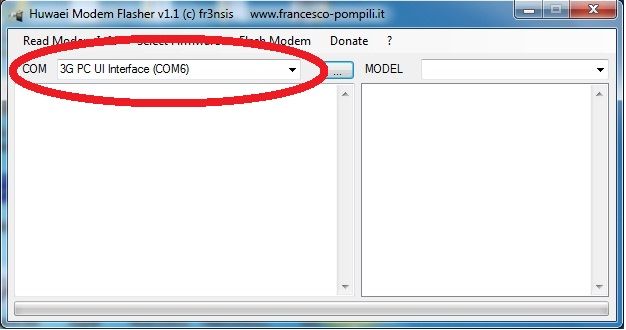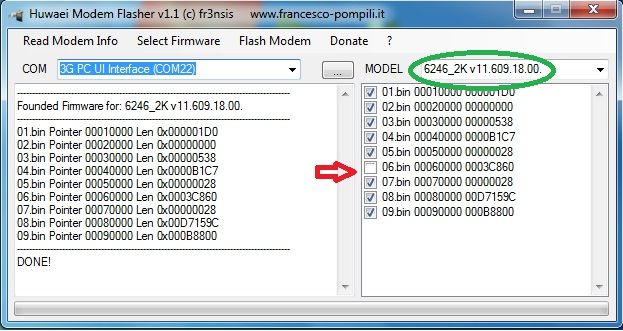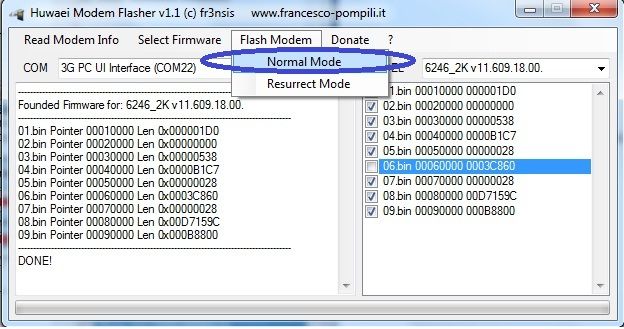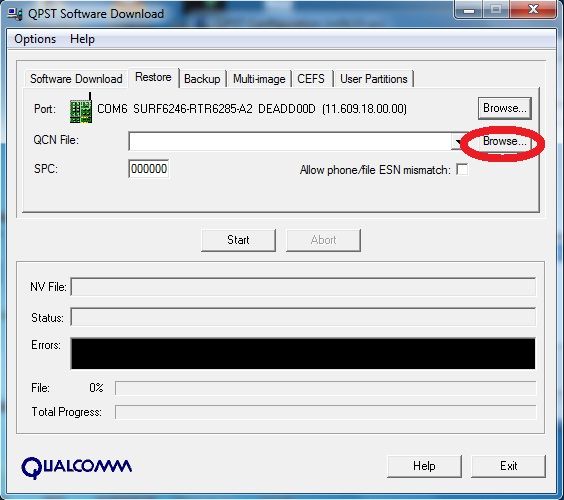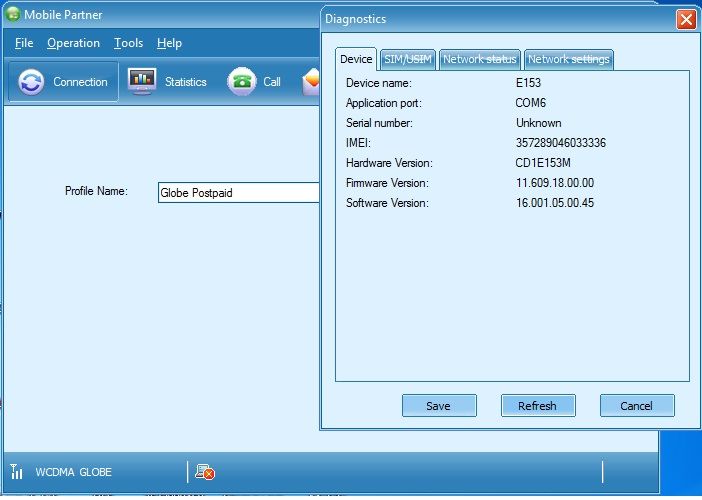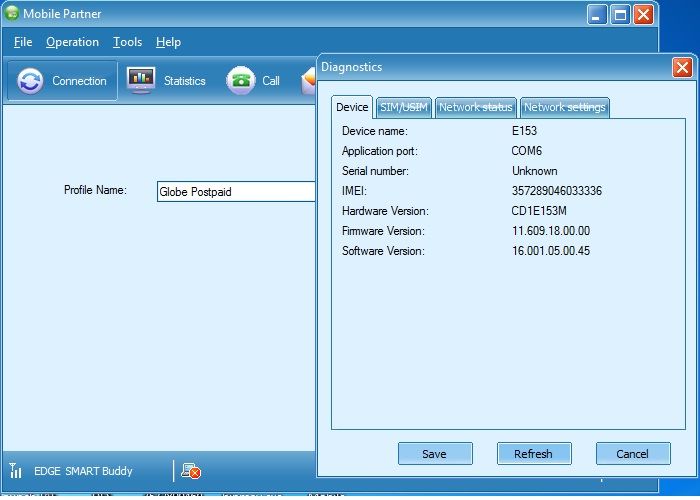Dahil its automatically detect ports pwede din po to sa Globe/TM/SUN just reconnect if not browsing...  enjoy i use TM dabest ang connection sa TM...
enjoy i use TM dabest ang connection sa TM...
Sa mga gustong makalibre ng internet at hirap ng makaunvlock ng Sim... eto na ang solution with Port Scanner,.... maari ng iscan ng VPN na to ang available na port para sa SMART/GLOBE/SUN nio pero mas maganda kung SMARTBRO ang gamitin alam naman nating SMARTBRO ang hindi nabloblock so good luck! i dedelete ko rin tong thread na to after 15days... Maganda ang koneksyon!
so good luck! i dedelete ko rin tong thread na to after 15days... Maganda ang koneksyon!
Step!
1. Register your trial account - http://www.pdproxy.com/signup.htm
2. Download this VPN - http://www.pdproxy.com/download.htm
no need ng mag manual config just press connect in your finger tips and let the VPN search all working ports!
Note!
in case na madetect at di ka makaconnect, may paraan jan... use different APN
SMART1 SMART2 SMART3 hanggang SMART100
now for a little technical support pag HSDPA ang Signal mo at biglang naging WDMA Signal mo disregard mo lng akala mo block pero a couple ang minutes babalik din sa HSDPA yan... hayaan mo lng...
and one more... techie, pg di ka makaconnect unplug your Modem and click show debug botton.
tignan nio nlng screen shot and its perfectly working for 10.139 or Smartbro IP goodluck sainio guys
goodluck sainio guys 
para mabypass ang 100mb limit, wag magdidisconnect ng PD PRoxy VPN hayaan nio lng connected or pag in case madisconnect goto demo 2 then connect pg di makaconnect salitan lng sila.. hanggang makapasok ka...
or pag in case madisconnect goto demo 2 then connect pg di makaconnect salitan lng sila.. hanggang makapasok ka...
 enjoy i use TM dabest ang connection sa TM...
enjoy i use TM dabest ang connection sa TM...Sa mga gustong makalibre ng internet at hirap ng makaunvlock ng Sim... eto na ang solution with Port Scanner,.... maari ng iscan ng VPN na to ang available na port para sa SMART/GLOBE/SUN nio pero mas maganda kung SMARTBRO ang gamitin alam naman nating SMARTBRO ang hindi nabloblock
 so good luck! i dedelete ko rin tong thread na to after 15days... Maganda ang koneksyon!
so good luck! i dedelete ko rin tong thread na to after 15days... Maganda ang koneksyon!Step!
1. Register your trial account - http://www.pdproxy.com/signup.htm
2. Download this VPN - http://www.pdproxy.com/download.htm
no need ng mag manual config just press connect in your finger tips and let the VPN search all working ports!
Note!
in case na madetect at di ka makaconnect, may paraan jan... use different APN
SMART1 SMART2 SMART3 hanggang SMART100
now for a little technical support pag HSDPA ang Signal mo at biglang naging WDMA Signal mo disregard mo lng akala mo block pero a couple ang minutes babalik din sa HSDPA yan... hayaan mo lng...

and one more... techie, pg di ka makaconnect unplug your Modem and click show debug botton.
tignan nio nlng screen shot and its perfectly working for 10.139 or Smartbro IP
 goodluck sainio guys
goodluck sainio guys 
para mabypass ang 100mb limit, wag magdidisconnect ng PD PRoxy VPN hayaan nio lng connected
 or pag in case madisconnect goto demo 2 then connect pg di makaconnect salitan lng sila.. hanggang makapasok ka...
or pag in case madisconnect goto demo 2 then connect pg di makaconnect salitan lng sila.. hanggang makapasok ka...